Call Screening
Call Screening
When someone calls your Virtual Number when Call Screening is enabled, we will politely ask the caller to speak their name. We will capture up to 5 seconds of their speaking. When we forward the call to you, you'll hear our system say:
"You have an incoming call from ..."
and then you'll hear the voice of the caller. At that point, you'll be prompted to "Press 1" to accept the call or "Press 2" to decline the call and either send them to Voicemail (if enabled) or ask them to call again later.
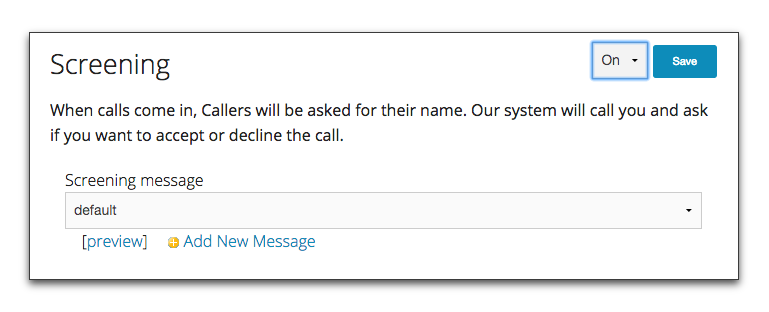
How to use Call Screening
- Click on the Virtual Number that you want to use Call Screening with.
- Scroll down to Features and select Call Screening.
- Select "On" and choose a Screening message. Click "Preview" to listen to the message.
- Hit "Save"
Related Articles
Call Notes
Call Notes When you receive calls, you can have a centralized place to store notes about the call so you can quickly find the call again. Use Call Notes to keep track of your calls To use Call Notes, find the call on either the "My Account" page or ...Call Announce
When Tossable Digits forwards a call from your Virtual Number and you answer, Call Announce will play a short audio message to only the person answering the call, not to the caller. This short audio message can help you know when a call is coming ...Call Recording
Call Recording Never miss anything on a call by recording every one. This FREE and Unlimited feature keeps a record of every call you make and receive through our service. Call Recording Feature Record Every Call You can enable Call Recording on any ...Call Recording
Call Recording allows you to record both incoming and outgoing calls. Call Recording can be turned on or off on each Virtual Number. Enable Call Recording Click on the Virtual Number to get to the Number Configuration page Scroll Down to Features, ...Call Rules and Blacklists
Call Rules Call Rules allow you to make exceptions for specific callers based on their CallerID. For example, your default configuration forwards calls to your mobile phone. But for a specific caller, such as your Mom, you might want to forward it to ...