Disconnect or Reconnect a Virtual Number
Disconnect a Virtual Number
1. Login to your Account
Here's the
Login Page.
2. Find the Virtual Number you want to disconnect
Once you find the Virtual Number on the
My Account
page that you want to disconnect, click the trash can icon.
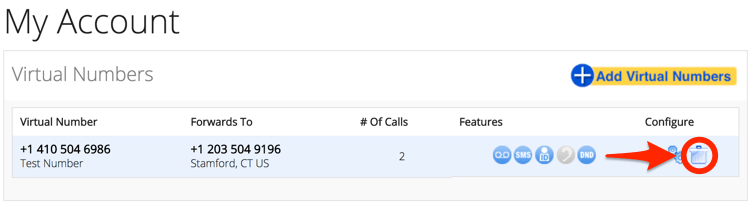
3. Confirm that you want to disconnect
A popup notification will ask you to confirm that you wish to disconnect your Virtual Number. Click "OK" to confirm and disconnect, or click "Cancel" to safely return to the My Account page.
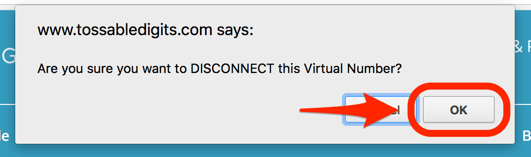
4. Receive disconnect confirmation notice.
You should see a message confirming that the number is disconnected. If not, contact
Support
.

Didn't mean to disconnect it? No problem. You can reconnect it easily. Read on below!
Reconnect a Virtual Number
1. Login to your Account
2. Click on the "Billing" link
On the top of the site you will see a "
Billing
" link. Click on it.

3. Find the Virtual Number you want to reconnect
Scroll down to the "Virtual Number Billing Dates" section. Find the Virtual Number you want to reconnect, and click on the "Reconnect" link. If you see "Not Available" as the Status, our system is not able to reconnect the number for you. Contact
Support
to see if we can reconnect it for you.

4. The Virtual Number will be back on the My Account page and active
You should see a message confirming that the number is reconnected. If not, contact
Support
.
Related Articles
Virtual Number List
When you are logged into the app, you will see a list of Virtual Numbers. Tap on the Virtual Number you want to view. This will take you to the Virtual Number Detail view. To Log Out of your account, tap the Power Icon (⌽) in the blue header on the ...Virtual Number Groups
Number Groups You can keep track of which numbers are for what with Number Groups. When you have more than one number in your account you can create new groups and add your Virtual Numbers to individual groups. How to set up Number Groups Number ...Virtual Number Detail
In this view, you can review Recent Call Records, tap Outdial to place an Outdial call, and tap SMS to view SMS conversations. You can tap the back arrow ( < ) in the header on the left to take you back to the Virtual Number List page. The Nickname ...How our Billing Works
Billing We want to make it as simple as clear as possible for you to understand what you are paying for and why. This page will explain all of the different ways we bill the services and features of our service. Subscription Credits Most of our ...International Number Registration
Registration Some of the countries in which we offer Virtual Numbers have registration requirements for the use of Virtual Numbers. If a country is NOT listed on this page, you may purchase and use those Virtual Numbers without restriction. Virtual ...